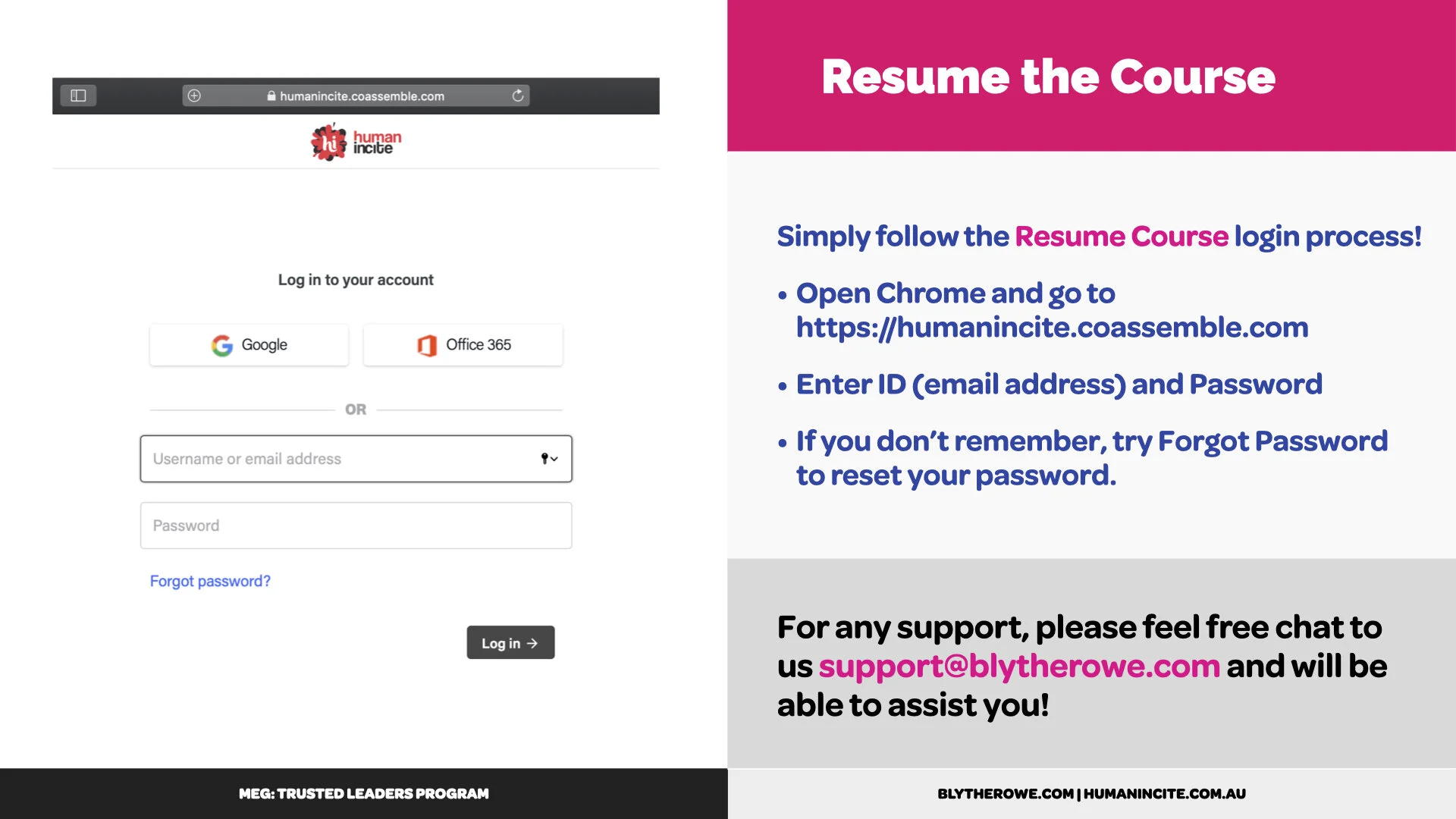Experiencing a little hiccup? Don’t worry, we are here to walk it through with you!
Q. How do I get started?
First, welcome to the program! Once you have been registered by your team/organisation our Online Learning System (LMS) has sent an email invitation to the registered email which is often your work email! Make sure you check your Spam/Trash folders, do a quick search ‘Coassemble’ or feel free to send us an email to re-send the invitation for you!
Tip: We would recommend you not to copy and paste your invitation URL when you first register to the program as the invitation button gives you the direct link to your course.
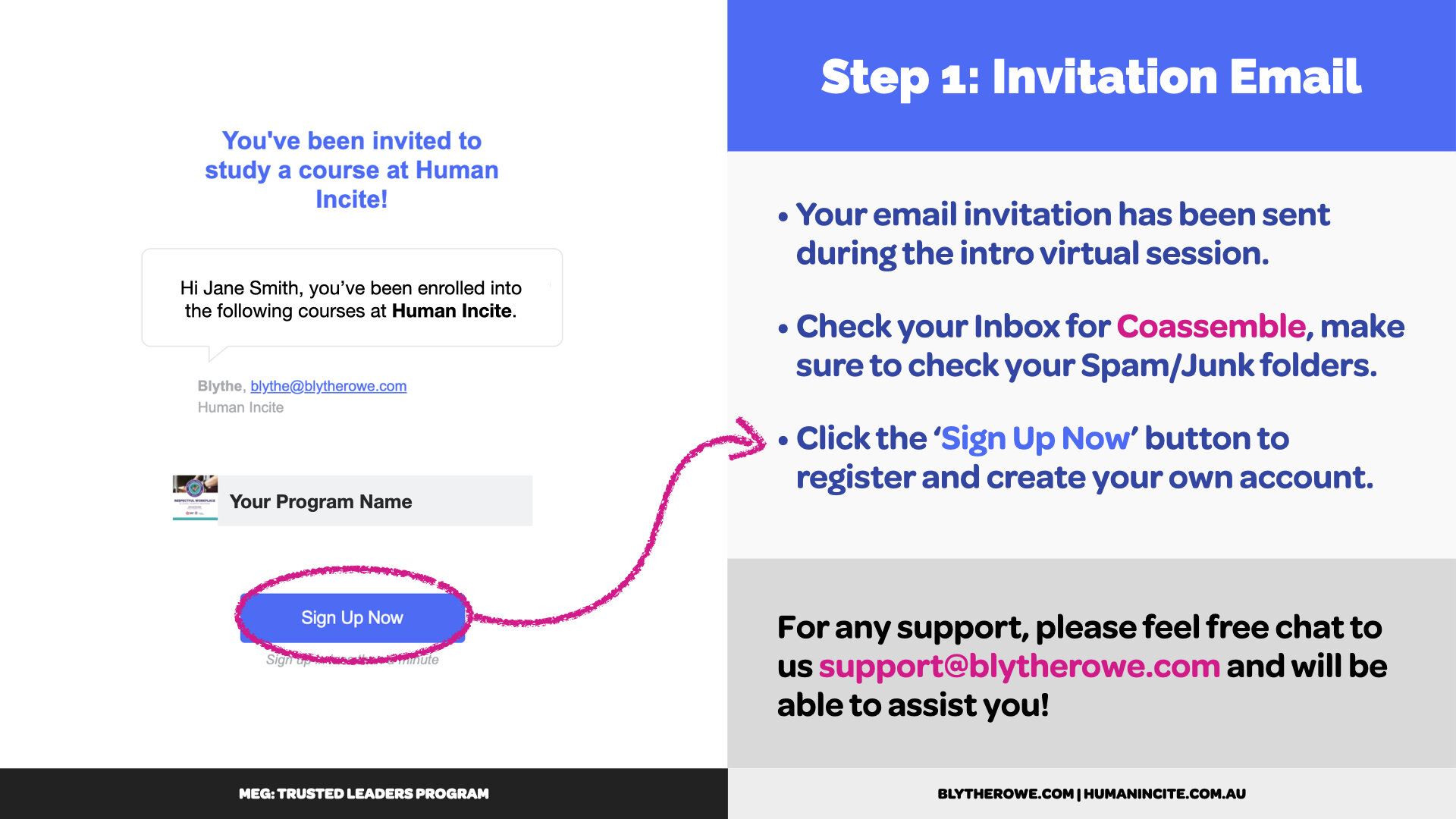
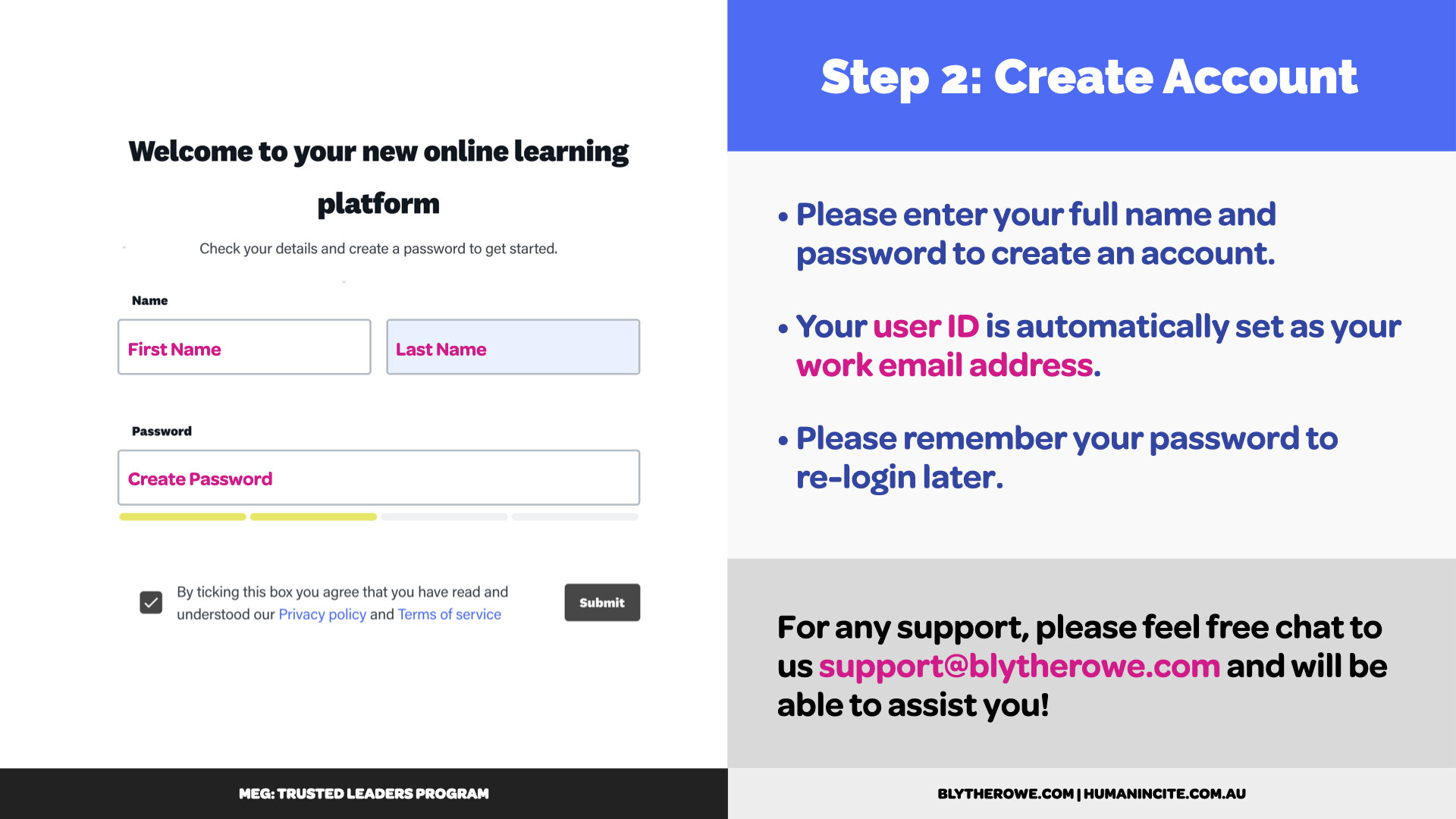
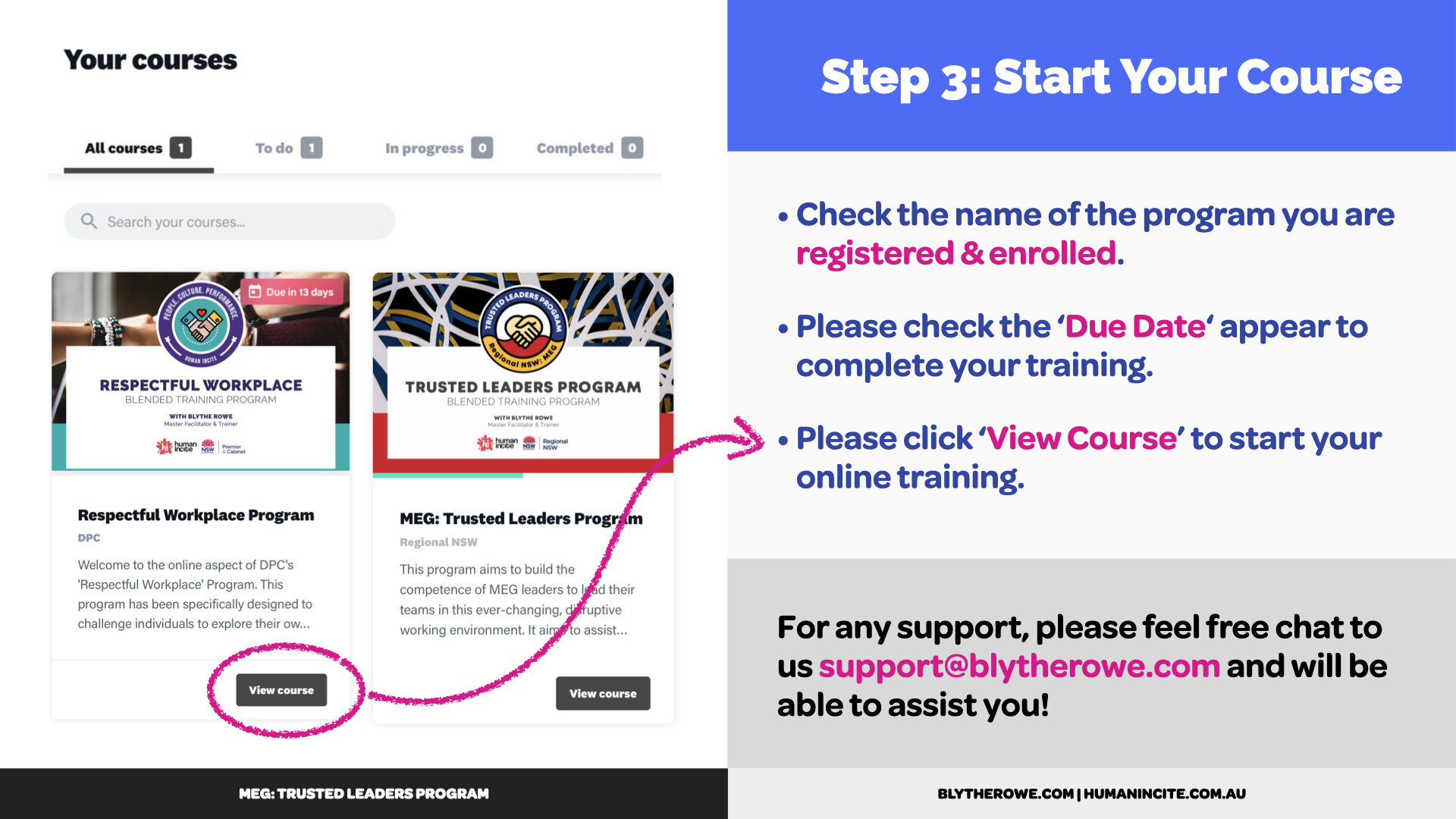
Q. How do I log-in to my course?
If you already have an account:
Go to the login page
Click Here to Log-inhttps://humanincite.coassemble.com
Enter your ID & Password
To access the course, you will need the ID (work email address) and password, 'Forgot Password' option is also available at the login should you need it!
Q. How to Resume Course?
Log-in as usual and click on the course you are enrolled or/and need to complete!
Go to the login page
Click Here to Log-in https://humanincite.coassemble.comEnter your ID & Password
Click ‘View Course of the course you need to continue and carry on!
To access the course, you will need the ID (work email address) and password, 'Forgot Password' option is also available at the login should you need it!
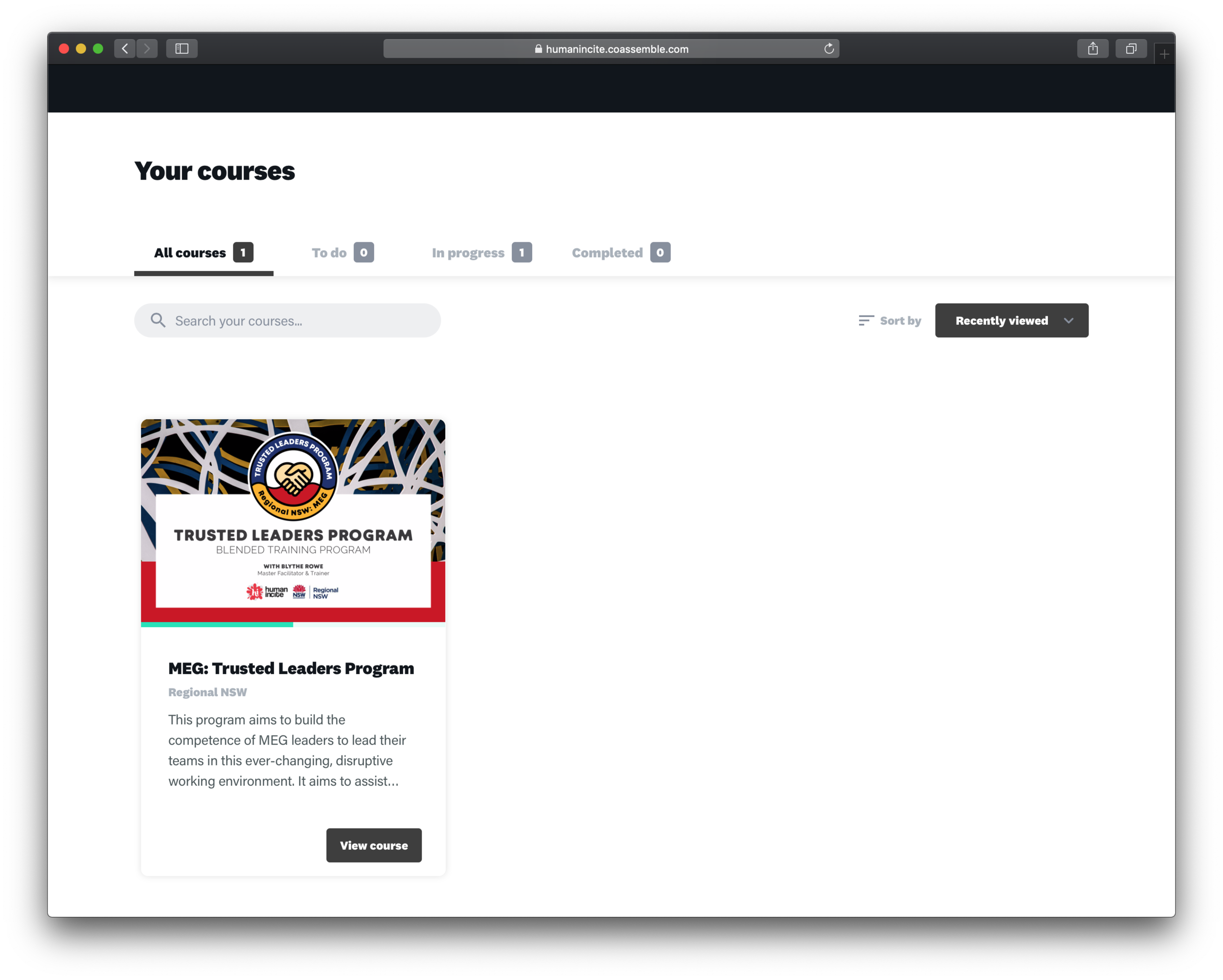

Q. I got an error message?
Oh, if you got an error message like this, don’t worry it means we have more surprise for you in the later part of the course that we won’t reveal it to you just yet!
Go to the login page
Click Here to Log-in https://humanincite.coassemble.com
Click on the Resume Course, if the error message is prompted.
Click on the Navigation Bar on the top left corner of your browser.
Click on Module/Pillar to reveal included Lessons.
Choose the Lesson and carry on!
If you have any questions, please feel free to let us know!
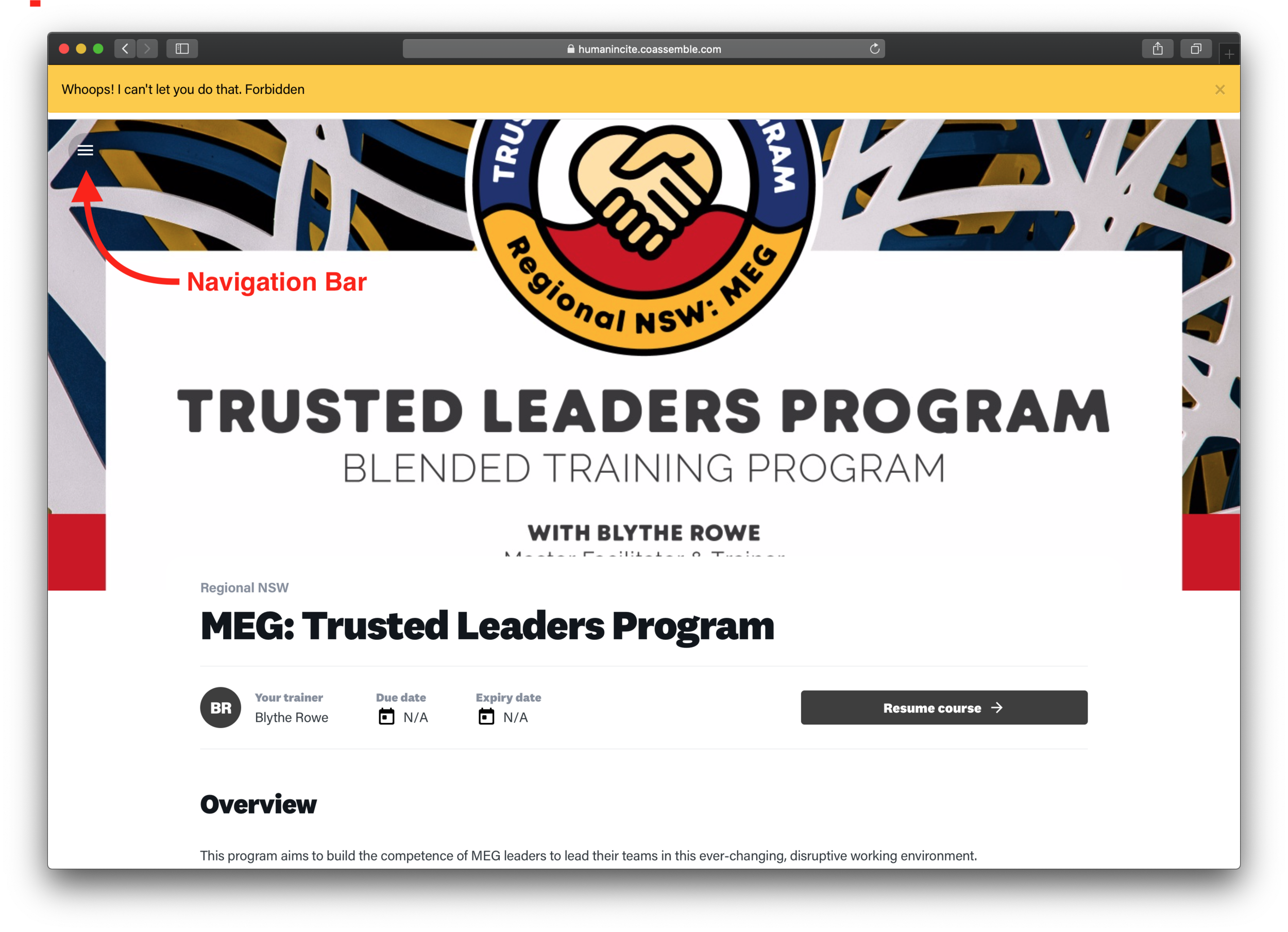


Q. I can’t see the program?
You are logged in, but your program overview is appearing as blank? A few things could create this little mischief - we just need to show little TLC to our internet!
First, here some questions for you to check out!
Are you using our recommended browser Chrome?
Are you logged into your work system or streaming?
Have you tried refresh (reload) your page and clear cache from your browser?
Have you tried on a different device?
If you need a helping hand on how to, scroll down to the general trouble-shooting tips & hacks!
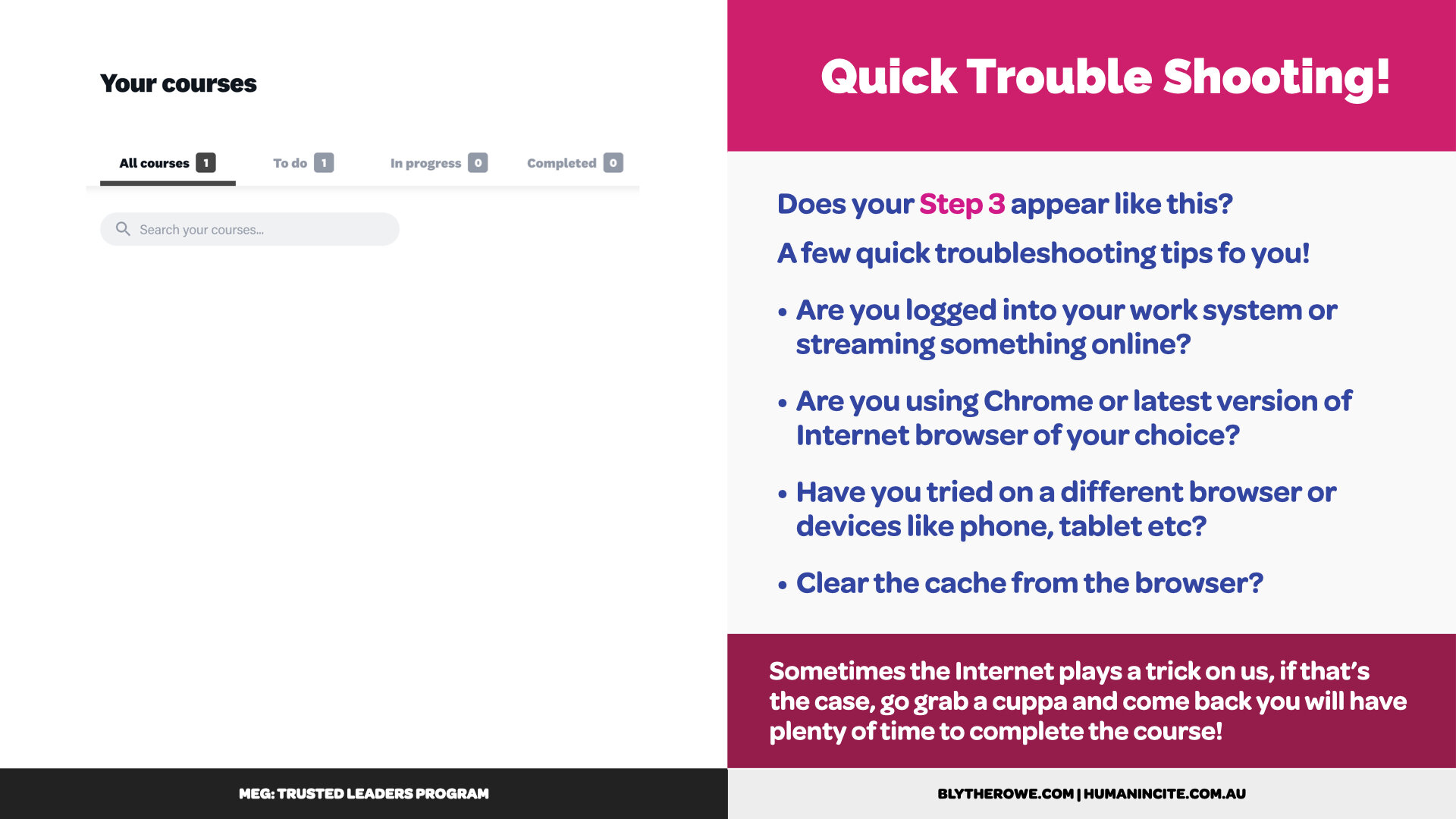
Q. General troubleshooting tips & hacks for you!
Of course! Here’s some general tips & hacks to get you moving forward with your online program!
Which internet browser are you currently using
We highly recommend you to use Chrome as your main browser as it is most optimised for majority of online education platforms including ours!
Click Here to Download for Chrome for Mac
Click Here to Download Chrome for PCLogged into work system?
Do you ever experience your work system taking its time slowing down everything you do? Yes, that’s might be what’s happening to the LMS! Your work system often takes up a lot of computer power making sure everything is secured - which is very important!
We’ve had more participants experiencing some of common issues like page loading whilst they are logged into the work system. If you have a personal laptop or mobile/tablet device, give it a go!
Refresh and Clear Cache & Cookies!
It sounds so simple but refreshing your browser can help. Internet browsers accumulate little datas/informations in the background, for example, how it can remembers your browser history kinda thing. So refreshing and clearing cache & cookies are like re-starting your computer - it helps!
Hard Refresh for Mac: Hold down ⌘ Cmd and ⇧ Shift key and then press R.
Hard Refresh for PC: Hold down Ctrl + Shift and Del at once, a new window ‘Clear Browser Data’ will open. Please select ‘Cache’ and ‘Cookie’ options.
Check out detailed instructions below:Click Here to Clear Cache & Cookies for Mac
Click Here to Clear Cache & Cookies for PCHow is your Internet connection?
Sometimes unstable internet connection will play a part resulting in the course/video not loading correctly. If that's the case, try it when you are not uploading, downloading, live streaming or connected to the work/internal system which could prevent the page not to load properly. As fast as they can be, the Internet also needs bit of time too!
Let’s try it on a different device?
If you've been using a work computer, try it on a personal laptop as connected to the internal system takes a lot of computer power. The LMS can be accessed via mobile or/and tablet, which may give you better access. It’s simple to use with easier access so we recommend you to try it!